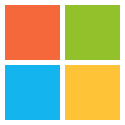How to define your PDF Settings for Office Applications to successfully submit a print job to Inka Colour Print.
If you are using Word, Publisher, Powerpoint, OpenOffice or some other non-professional application you must set up your page to include bleed.
eg A4 is 216×303 including bleed (trimmed size is 210x297mm).
Please remember to take this extra 3mm on all edges into account when creating your margins.
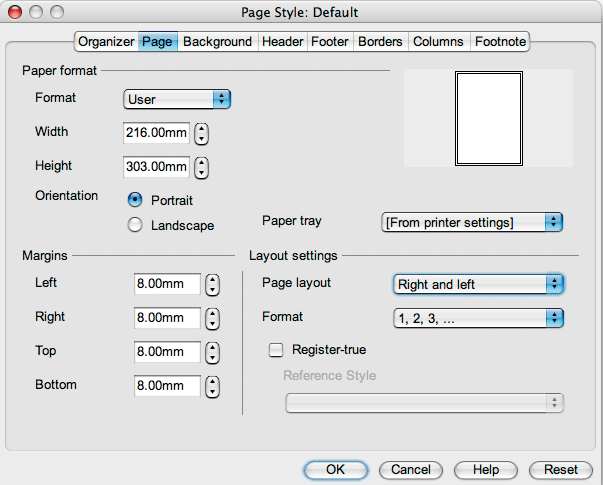
You will also need to create a postscript printer if you don’t already have one first go to Adobe’s website and download their free postscript installer:
http://www.adobe.com/support/downloads/detail.jsp?ftpID=527
You will also need to put the PPD downloaded with this guide (DS TRUEFLOW_E Ex V1.4) into a safe place on your PC.
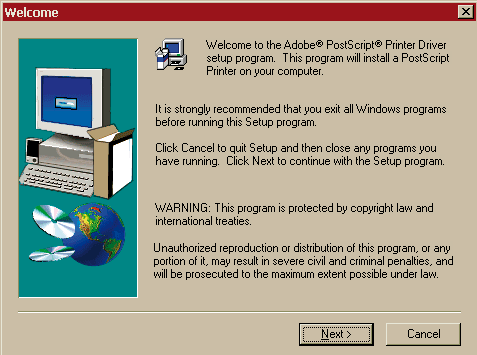
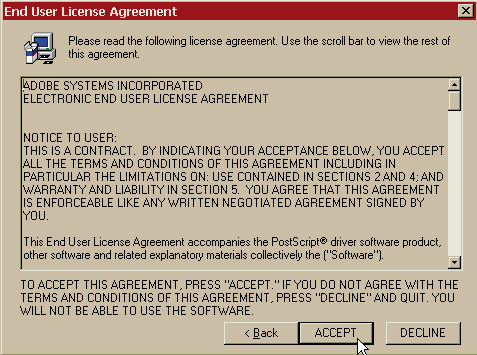
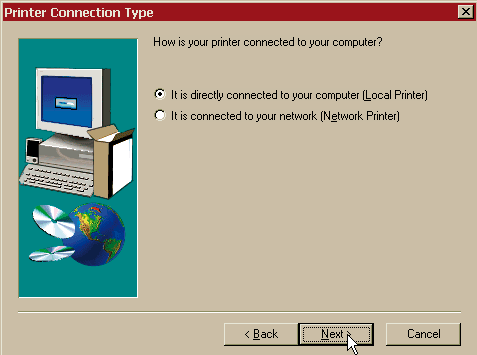
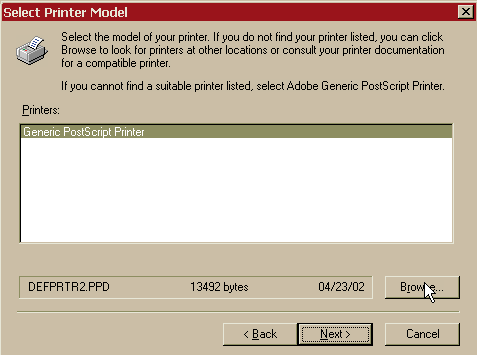
This is where you tell the installer to find the PPD file you downloaded.
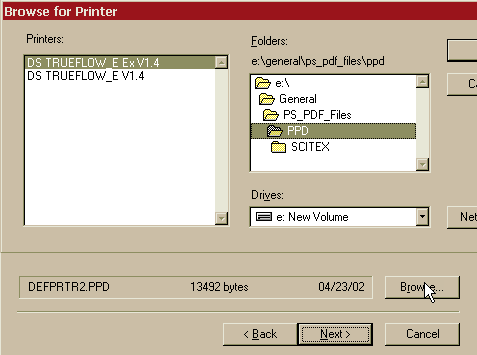
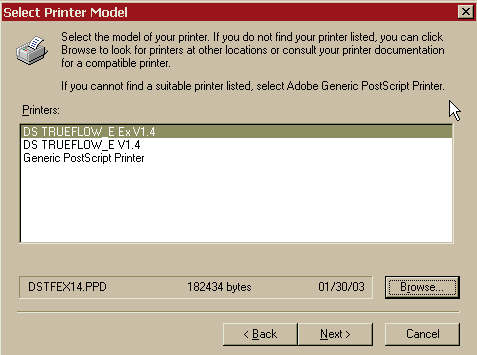
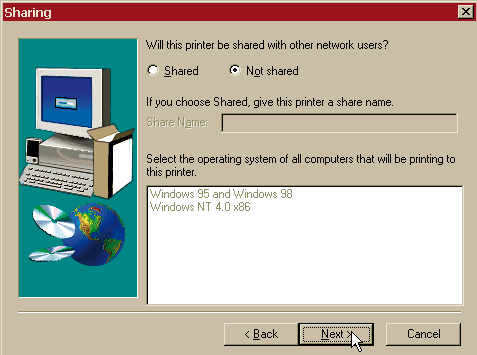
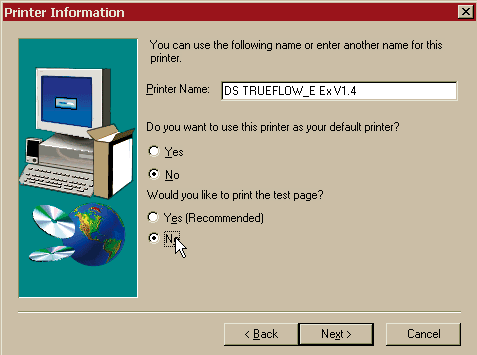
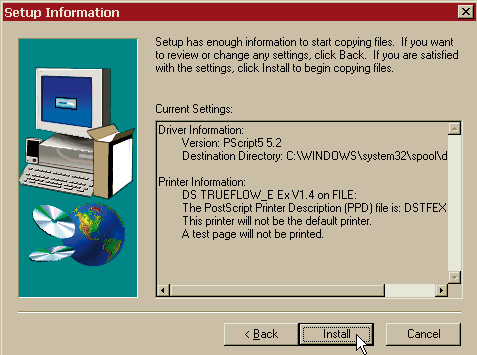
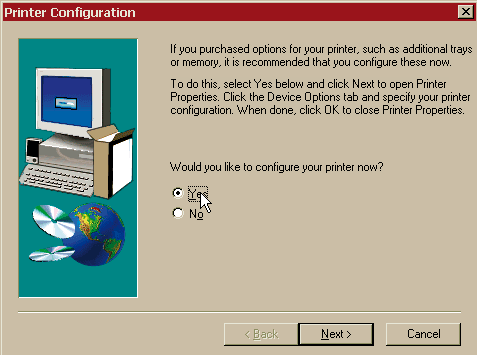
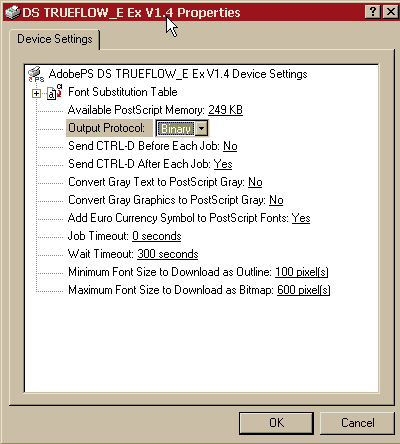
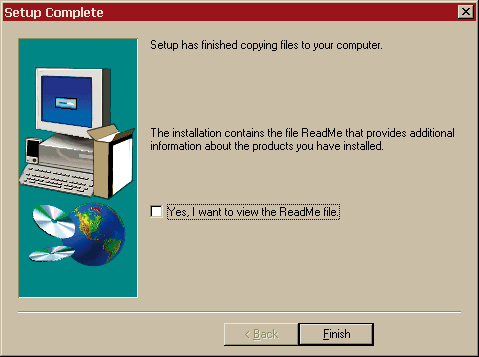
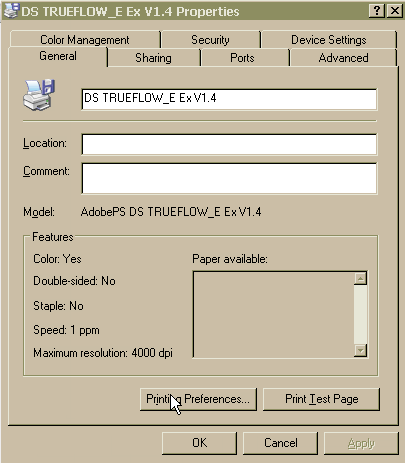
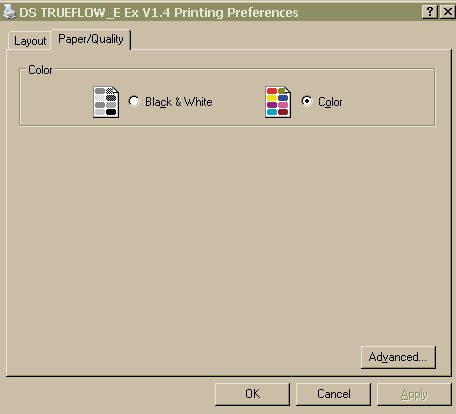
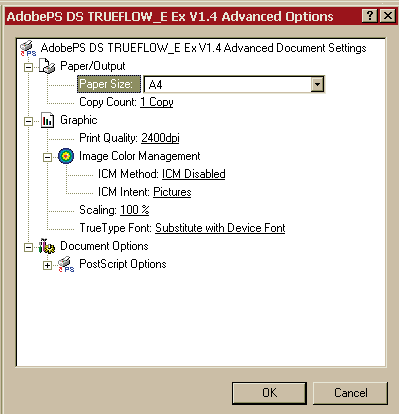
You can now print from your program to the printer and create a “.prn” file, which is a postscript, and send that file to us.